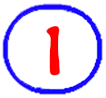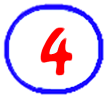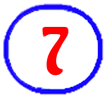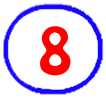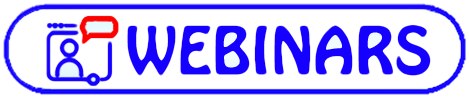Webinar: Shaping the Learning Environment
Creating a safe and inclusive learning environment, one that encourages student collaboration and student choice, is critical to successfully implementing the 2021 de-streamed mathematics program. In this webinar, we will share practical strategies for meeting the challenges of teaching this new curriculum while ensuring equity and inclusivity, bringing student voice and student lived experiences into the mathematics learning.
Available in the for this webinar: In "Resources related to Shaping the Learning Environment Webinar", you will find links to research, videos, audio, and websites which may be of use to you as you continue to learn more about the Revised Math Curriculum (2021).This document is a Google Doc, in View Only mode. If desired, you can use File -> Download, or File -> Make a copy, to save a version for yourself.
Do you want Closed Captioning?
This video has closed-captioning available in English.
If it is turned on, then you will see the words that are spoken appear at the bottom of the video.
Here are the steps to turn it on or off:
- The "More" icon is a series of 3 vertical dots in the bottom right corner of the video player.
- If that icon is not visible, you may need to hover your mouse over that corner of the video player to make it appear.
- If that icon is not visible, you may need to hover your mouse over that corner of the video player to make it appear.
- Click the "More" icon and you should see the current CC Captions option
- The CC Captions button is a toggle so that as you click it you can switch back and forth from CC Captions Off and CC Captions EN
- Press the Play button, and the video should continue with your selected choice for Closed Captioning (on or off) now in place.
Webinar Support Files
Available in the for this webinar: In "Resources related to Shaping the Learning Environment Webinar", you will find links to research, videos, audio, and websites which may be of use to you as you continue to learn more about the Revised Math Curriculum (2021).This document is a Google Doc, in View Only mode. If desired, you can use File -> Download, or File -> Make a copy, to save a version for yourself.
Note: The files in a Google Folder are in View Only mode. If desired, you can use File → Download, or File → Make a copy, to save a version for yourself.